Selecting and deselecting time blocks
Before we explore how to add and edit time blocks, let’s look at the different way to select and deselect time blocks.
Selection is the means by which a user chooses time blocks to then perform some action on, such as editing, copying, moving, etc.
Below are the different ways to select time blocks.
- Click on a time block using your mouse.
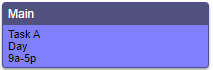
- Click and hold your mouse and drag it across the time blocks you want to select.

- Go to the action menu on the left side of the screen Select > Select time blocks in view to select all time blocks currently displayed on the Schedule.
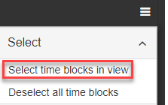
- To select an entire column click anywhere in the header area . A drop menu will appear to select all the time blocks for that day
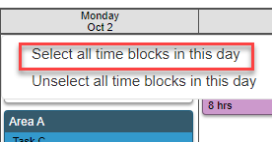
.
- To select an entire row click anywhere in the sort column. A drop down menu will appear to select all the time blocks for that row.
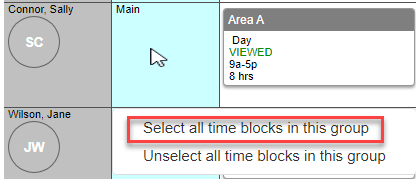
When you select a time block, it turns blue.
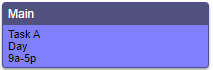
Below are the different ways to deselect time blocks (that have been selected):
- Click on the background anywhere in the Schedule.
- Click on another time block. It deselects everything except the time block you clicked on.
- Go to the action menu Select > Deselect all time blocks to deselect all time blocks currently selected on the calendar.
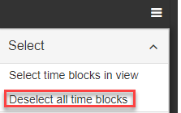
Copyright © 2021 Program Works